Configuring Microsoft Outlook 2007 for Physical Sciences Mail
Step 1.
Click next.
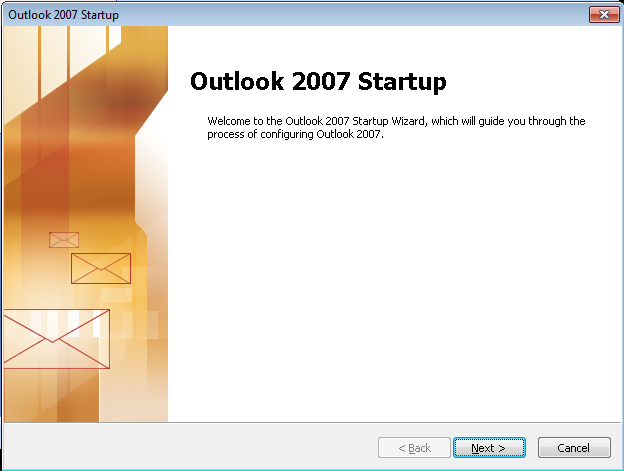
Step 2.
Click ‘Yes’ and then ‘Next’.
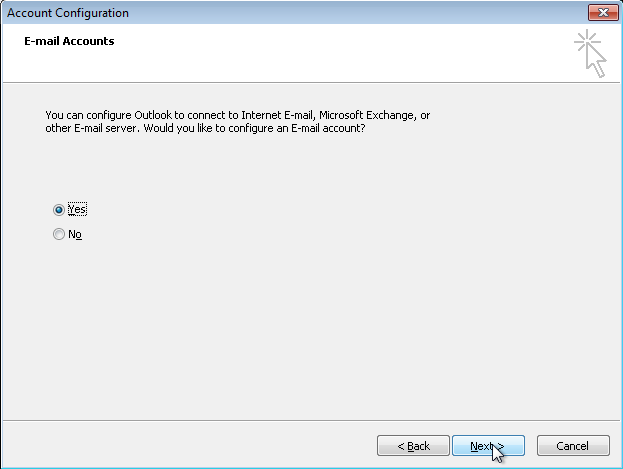
Step 3.
Select to ‘Manually configure server settings’ and click ‘Next’.

Step 4.
Select ‘Internet E-mail’ and click next.

Step 5.
Enter your name, email address, and servers as shown below. For dept, put ‘math’, ‘chem’, ‘ps’, or ‘ess’ depending on your email address. Your username, or psnetid, is often the same as your ucinetid but may be different for historical reasons. This is the same username that you used to use on the math, mavericks, chem.ps, or ess1 servers.
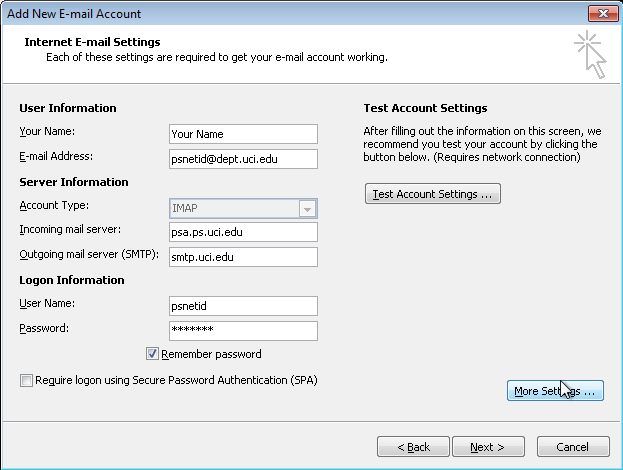
Step 6.
Click ‘More Settings’ and then click the ‘Outgoing Server’ tab. Here you must use your actual ucinetid and password, not your psnetid.
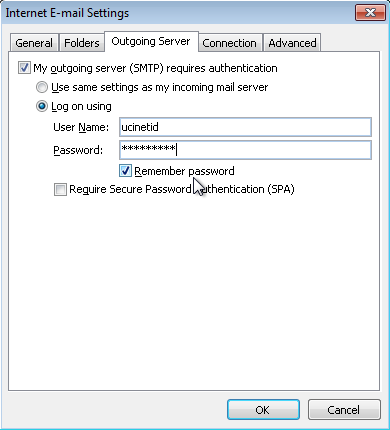
Step 7.
Click ‘Advanced’. Under Incoming server (IMAP) choose ‘SSL’ for ‘type of encrypted connection’. For SMTP, choose ‘TLS’, and change the port to 587. Click OK.

Step 8.
Click Finish.
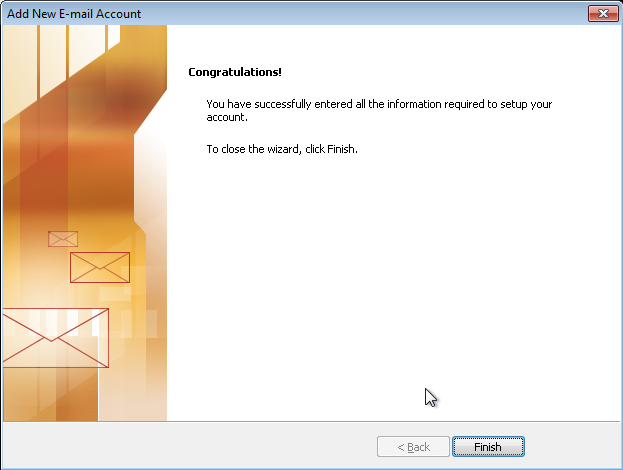
Step 9.
View the Certificate if you want and then click ‘Yes’ to continue connecting to the server. To remove this warning in the future, you must add the Physical Sciences Root Certificate to your Trusted Root Certificates list, by following the instructions at this link: http://ps.uci.edu/mailhelp/microsoft_certs/
